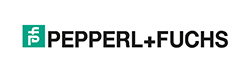This product is Obsolete means that both the product and download files are obsolete and are AS IS (in mature status and are no longer updated). Limited Technical Support available.
- DeviceMaster 500 Firmware
- DeviceMaster 500 Device Drivers
- PortVision DX and Utilities
- DeviceMaster 500 Supporting Documents
DeviceMaster 500 Firmware
| Name | Files | Description |
|---|---|---|
Bootloader | Bootloader is the RedBoot operating system that runs the device during the power on phase, which then starts the default application on the DeviceMaster 500. |
|
SocketServer | SocketServer is the default application that runs on the DeviceMaster 500 and is for use with the NS-Link device drivers and applications that support Winsock connections, for telnet type connections, and for Serial Tunneling. You can use SocketServer to configure DeviceMaster 500 ports for TCP/IP socket access from the other hosts or for serial tunneling.
Technical Support recommends that you update to the latest version of SocketServer before installing an NS-Link device driver, the secure COM port redirector, or configuring socket ports. |
DeviceMaster 500 Device Drivers
| Device Drivers | File | Description |
|---|---|---|
Linux
2.6.33 through 4.4.4 Kernels
(32/64-bit)
DeviceMaster Legacy Files | Technical Support recommends that you update to the latest version of SocketServer before installing an NS-Link device driver.
You can refer to the readme file bundled with the driver for installation procedures. Optionally, you can use the Installation Overview.
You can download LCOM, which can be used for testing serial ports on a Linux system. |
|
Linux
2.6.18 through 2.6.32 kernels
(32/64-bit) | Technical support typically recommends using v6.03 for kernels 2.6.18 through 2.6.32.
Refer to the readme file bundled with the driver for installation procedures.
You can also download LCOM, which can be used for testing serial ports on a Linux system. |
|
Linux
2.6.0 through 2.6.17 kernels
(32/64-bit) | Technical support typically recommends using v4.06 for kernels 2.6.0 through 2.6.17, unless you require a 64-bit driver; then use v7.02.
Refer to the readme file bundled with the driver for installation procedures. You can also download LCOM, which can be used for testing serial ports on a Linux system.
Optionally, you can use the Installation Overview . |
|
Linux
2.4.30 through 2.4.35 kernels
(32-bit) | Technical support typically recommends using v4.05 for kernels 2.4.30 through 2.4.35.
Refer to the readme file bundled with the driver for installation procedures. You can also download LCOM, which can be used for testing serial ports on a Linux system.
Optionally, you can use the Installation Overview . |
|
Windows XP SP3 through Windows 2016
(32/64-bit) | Technical Support recommends that you update to the latest version of SocketServer before installing an NS-Link device driver.
If you are unsure about the driver version, use the Device Manager to check a driver version.
You can use the Windows driver installation procedures or optionally, open the DeviceMaster NS-Link for Windows User Guide, which provides detailed installation procedures. |
PortVision DX and Utilities
| Operating System | Name | File | Description |
|---|---|---|---|
Linux | Firmware Upload Utility | You can use this utility to upload firmware (Bootloader and SocketServer) on a Linux system. Optionally, you can use RedBoot to upload firmware. |
|
Linux | LCOM Utility | You can use LCOM for testing serial ports and use this procedure to use LCOM to test ports.
Optionally, you can use minicom and this procedure for testing ports with minicom. |
|
Windows XP SP3 through Windows 10
(32/64-bit) | PortVision DX | You can use PortVision DX to identify, configure, update, and manage the DeviceMaster 500.
You can use the help system for information about using PortVision DX.
In addition, PortVision DX contains Test Terminal and Port Monitor.
Test Terminal can be used to troubleshoot communications on a port-by-port basis. You can use the procedure in the Troubleshooting page.
Port Monitor checks for errors, modem control, and status signals and provides you with raw byte input and output counts.
You can use the Port Monitor (PMon2) and Test Terminal (WCom2) User Guide, which provides procedures for using both Test Terminal and Port Monitor to test ports and communications. |
DeviceMaster 500 Supporting Documents
| Document | File | Descriptions |
|---|---|---|
DeviceMaster 500 Installation and Configuration Guide | The DeviceMaster 500 Installation and Configuration Guide contains installation and configuration procedures. |
|
Installing the DeviceMaster 500 and the Sick LMS Scanner (Windows) | This contains an installation and configuration overview for the Sick LMS scanner, which includes information about testing the scanner after it has been attached to the DeviceMaster 500. |
|
DeviceMaster NS-Link User Guide
Windows XP through Windows 10 | This User Guide supports the Comtrol Drivers Management Console. It provides NS-Link installation and configuration procedures. |
|
PortVision DX User Guide | This User Guide reflects the help system for the current version of PortVision DX. |
|
eCos Reference Manual | The eCos Reference Manual includes information about Redboot.
Redboot can be used to configure or update the DeviceMaster in the event that you cannot use PortVision Plus. The DeviceMaster Installation and Configuration Guide provide basic information about using Redboot with the DeviceMaster. |
|
minicom (Linux) | This document discusses using minicom, a built-in serial communication utility. You can use minicom for sending commands to attached modems. |
|
Port Monitor (PMon2) and Test Terminal (WCom2) User Guide
Windows XP through Windows 10 | This User Guide can help you:
Use Test Terminal and a loop-back plug to test serial ports and verify port operation by allowing you to send data out the port on the transmit side, loop the data back to the receive side and view the received data on the screen.
Port Monitor offers a summary of all device statistics in one view. It also enables you to verify operation of all device ports from a single window. |
|
Rackmount Shelf Kit | Document to mount DeviceMaster 500 4-port models using the rackmount shelf kit. |
|
SocketServer Help System | This zipped file contains the SocketServer help system. Unzip the files into a directory and open the ssvr_help.htm file. |
|
Windows XP: RRAS Overview | Overview for Windows XP RRAS configuration. |